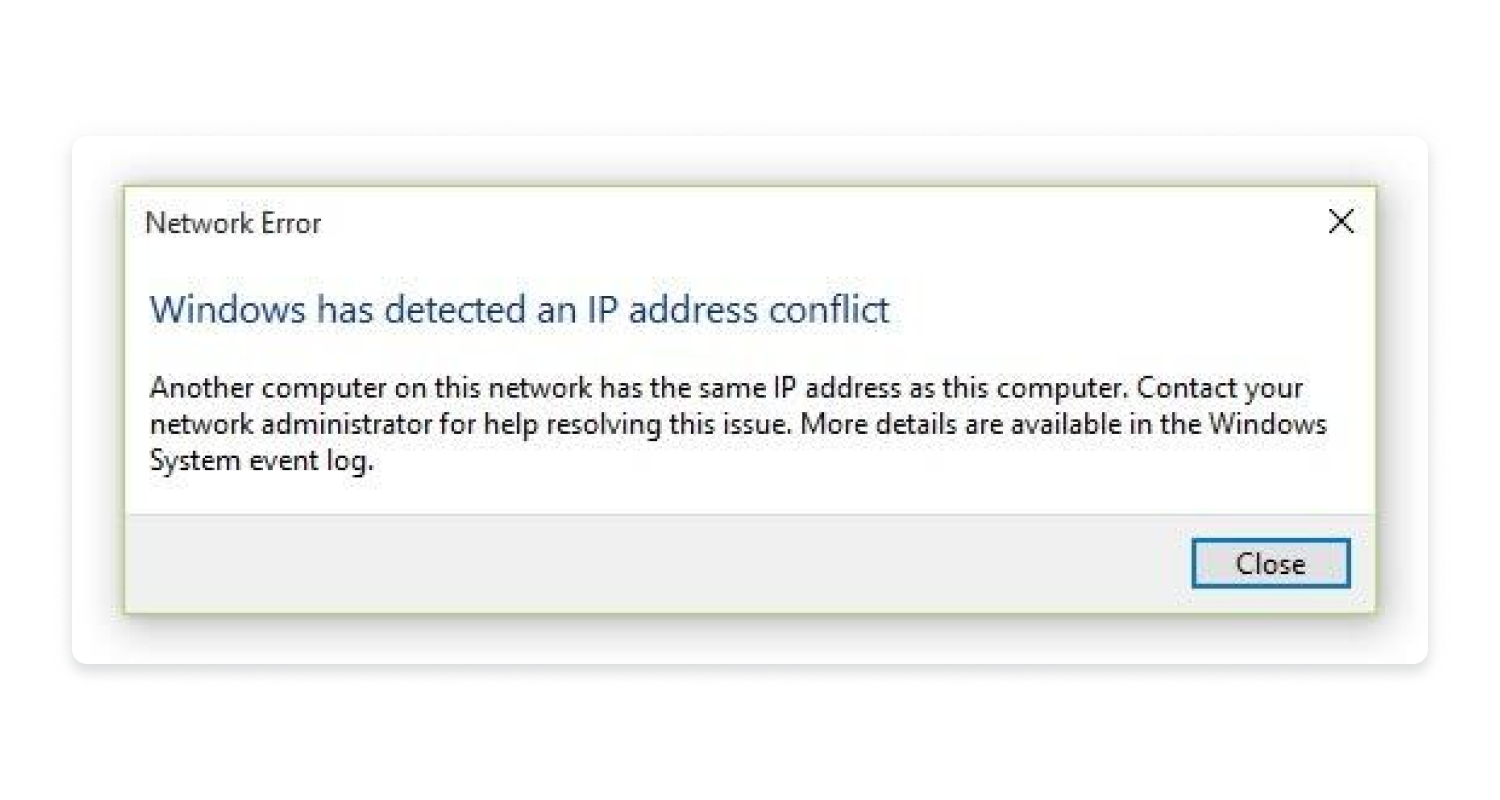If you’re getting a “Windows has detected an IP address conflict” error, it means that your IP address is already in use within the network. You can usually fix this error from your PC settings or in your router’s administration console.
In most cases, the “Windows has detected an IP address conflict” error is caused by a duplicate IP address on the network. This can happen if you manually assign an IP address that’s already in use, or if your DHCP server assigns an IP address that’s already in use.
To fix a duplicate IP address conflict, you need to find and remove the duplicate IP address from your network. The easiest way to do this is to release and renew your IP address from your PC settings.
- Open the Control Panel on your PC.
- Click on “Network and Internet”.
- Click on “Network and Sharing Center”.
- Click on “Change adapter settings”.
- Right-click on the network adapter that’s giving you the “Windows has detected an IP address conflict” error and select “Properties”.
- Select the “Internet Protocol Version 4 (TCP/IPv4)” item and click on “Properties”.
- Click on the “Use the following IP address” option and enter a different IP address for your PC. Make sure that this new IP address isn’t already in use on the network.
- Click on OK to save.
Follow us on : Instagram