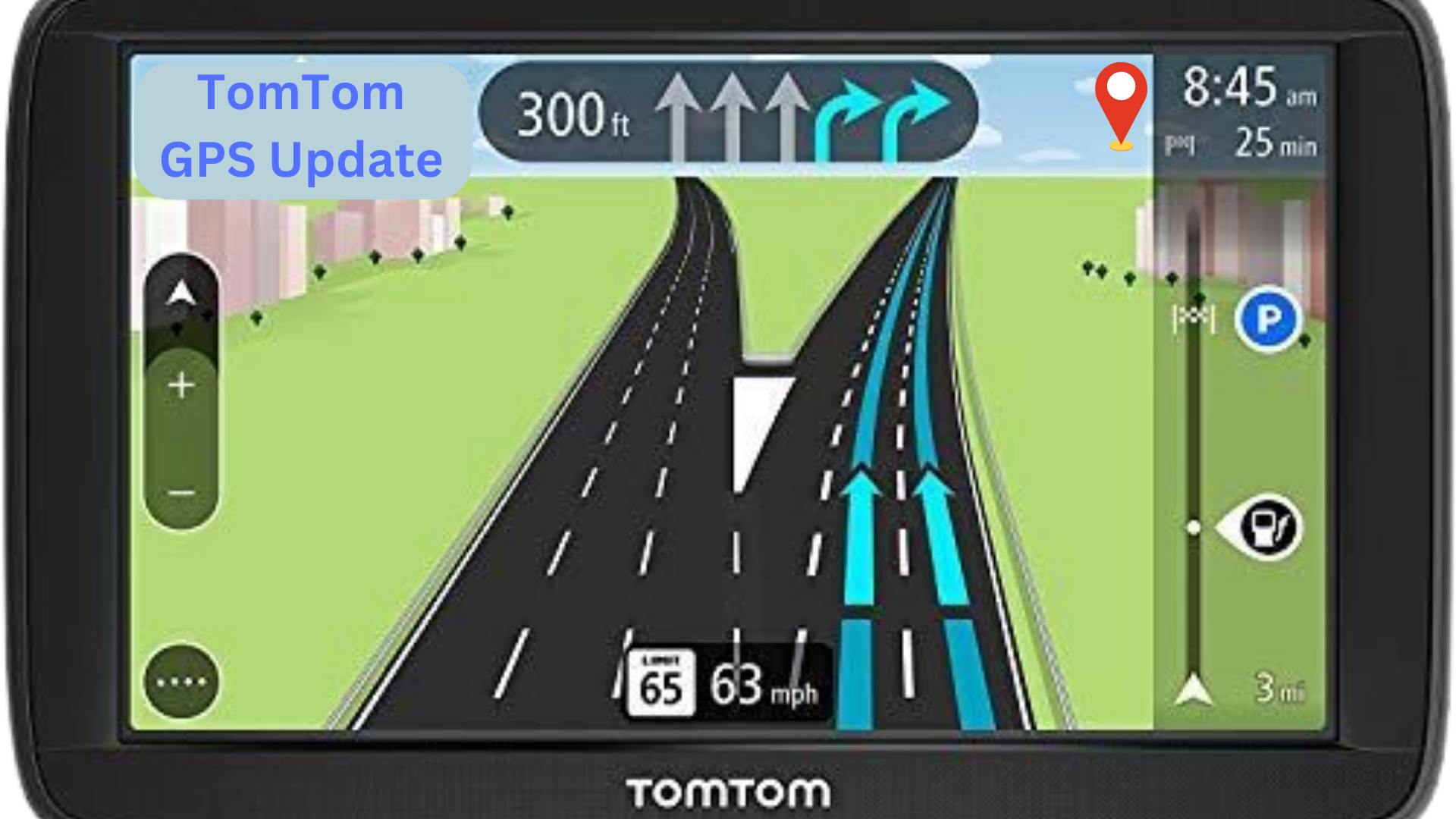The TomTom brand is well-known in the GPS and navigation industries. TomTom devices are now a popular choice for drivers around the world thanks to their user-friendly interface and accurate mapping data. It is important to update your TomTom GPS gadget frequently for optimal performance and updated navigation. This article will guide you on how to get the latest TomTom GPS update so that you can enjoy accurate and hassle-free navigation.
Read Also: Free TomTom Updates – How to Update Your TomTom Without Paying
Why Update Your TomTom GPS:
- Accurate Mapping Data:
Keeping your TomTom GPS up to date ensures that you have the latest maps and routing information. This helps you navigate accurately, especially in areas with new roads, changed traffic conditions, or updated points of interest (POIs).
2. Improved Routing:
TomTom regularly updates its routing algorithms to provide the most efficient and reliable routes. By updating your device, you can benefit from these improvements, saving time and fuel during your journeys.
3. Safety Features:
TomTom updates also include important safety-related information such as speed camera locations, traffic updates, and road closures. By staying updated, you can drive more safely and be aware of potential hazards on the road.
Methods to Update Your TomTom GPS:
- MyDrive Connect:
MyDrive Connect is the official software provided by TomTom for updating your GPS device. Follow these steps:
Install MyDrive Connect on your computer by visiting the TomTom website.
Connect your TomTom GPS device to your computer using the provided USB cable.
Open MyDrive Connect and log in with your TomTom account.
The software will automatically detect your device and prompt you to install any available updates. Follow the on-screen instructions to complete the process.
2. Wi-Fi Connectivity:
Some TomTom devices have built-in Wi-Fi connectivity, allowing for easy and wireless updates. If your device supports Wi-Fi updates, follow these steps:
Connect your TomTom device to a stable Wi-Fi network.
On your device, go to the Settings menu and select “Updates” or a similar option.
If updates are available, follow the prompts to download and install them directly on your device.
3. Manual Update:
If you prefer a manual update process, you can visit the TomTom website and download the latest software and maps for your device. Follow these steps:
Visit the TomTom website and go to the “Support” or “Downloads” section.
Enter your device model or select it from the provided list.
Download the latest available software and maps for your device.
Connect your TomTom GPS device to your computer using the USB cable.
Copy the downloaded files to the appropriate folder on your device as instructed in the provided documentation.
Tips for a Successful Update:
- Ensure Sufficient Battery:
Before starting the update process, make sure your TomTom GPS device has sufficient battery power or is connected to a power source. Updates can take some time, and running out of battery during the process may cause issues.
2. Stable Internet Connection:
If using MyDrive Connect or Wi-Fi updates, ensure you have a stable and reliable internet connection to avoid interruptions or data corruption during the download and installation.
3. Clear Device Storage:
If your device has limited storage space, consider removing unnecessary files or maps to create enough space for the new updates. This can prevent installation errors and ensure a smooth update process.
conclusion:
It is important to update your TomTom GPS device on a regular basis to guarantee accurate navigation, excellent routing and access to important safety features. Keeping your device up to date will improve your overall driving experience, whether you use MyDrive Connect, Wi-Fi or a manual upgrade. With the latest TomTom GPS updates, navigate with ease and accuracy to get where you’re going with confidence.