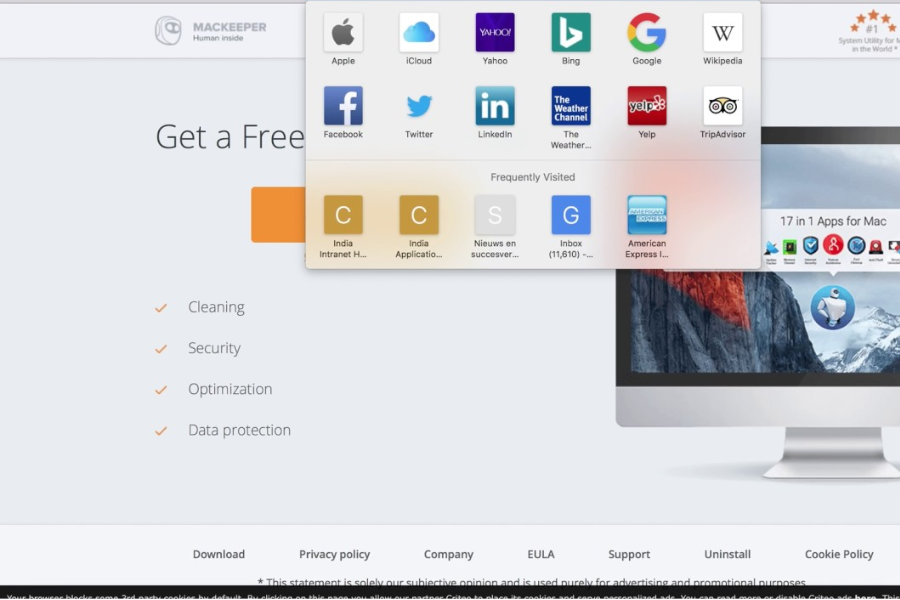Pop-up advertisements can be frustrating, and one particularly notorious pop-up is associated with MacKeeper. If you’re a Chrome user and want to block MacKeeper pop-ups, this article is for you. We’ll provide step-by-step instructions on how to effectively stop these intrusive pop-ups from disrupting your browsing experience.
For: MacKeeper Support
What is MacKeeper?
MacKeeper is a utility software program developed for macOS. It claims to provide various optimization and security features for Mac users. However, it has gained a reputation for being intrusive and potentially unwanted due to its aggressive advertising tactics, including persistent pop-ups.
Why are MacKeeper Pop-ups Annoying?
MacKeeper pop-ups can be bothersome for several reasons. They interrupt your browsing sessions, slow down your computer, and often appear at inconvenient times. Additionally, some users find the advertising tactics employed by MacKeeper to be deceptive and intrusive.
Risks Associated with MacKeeper Pop-ups
While MacKeeper itself is not considered malware, its pop-ups can lead to potential risks. Clicking on these pop-ups may inadvertently download unwanted software or expose your computer to potentially harmful websites. It’s crucial to block these pop-ups to ensure a safe and uninterrupted browsing experience.
Read Also: How do I stop MacKeeper pop-ups in Safari?
How to Block MacKeeper Pop-ups on Chrome
Here are several methods to help you block MacKeeper pop-ups on Chrome:
1: Disabling Pop-ups in Chrome Settings
To disable pop-ups in Chrome settings, follow these steps:
Open Google Chrome.
Click the three-dot menu icon in the top-right corner.
Select “Settings” from the dropdown menu.
Scroll down and click on “Advanced” to expand the advanced settings.
Under the “Privacy and security” section, click on “Site Settings.”
Scroll down and click on “Pop-ups and redirects.”
Toggle the switch to block pop-ups.
2: Using Ad Blockers
Ad blockers are effective tools for blocking unwanted pop-ups. Install a reputable ad blocker extension from the Chrome Web Store to prevent MacKeeper pop-ups and other intrusive advertisements from appearing.
3: Removing Unwanted Extensions
Unwanted extensions may be the cause of MacKeeper pop-ups. Follow these steps to remove them:
Open Google Chrome.
Click the three-dot menu icon in the top-right corner.
Select “More Tools” from the dropdown menu.
Click on “Extensions.”
Find any suspicious or unwanted extensions related to MacKeeper.
Click the trash bin icon next to the extension to remove it.
4: Clearing Browser Cache and Cookies
Clearing your browser’s cache and cookies can help resolve issues related to unwanted pop-ups. Follow these steps to clear cache and cookies in Chrome:
Open Google Chrome.
Click the three-dot menu icon in the top-right corner.
Select “More Tools” from the dropdown menu.
Click on “Clear browsing data.”
Choose the time range for which you want to clear data.
Select “Cookies and other site data” and “Cached images and files.”
Click “Clear data” to clear the cache and cookies.
5: Running Anti-Malware Software
Running anti-malware software can help detect and remove any potentially unwanted programs, including MacKeeper. Install reputable anti-malware software and perform a thorough scan of your system to eliminate any threats.
6: Updating Chrome
Keeping your Chrome browser up to date is essential for security and stability. Outdated versions may have vulnerabilities that could be exploited by unwanted pop-ups. Update Chrome to the latest version to ensure optimal protection.
7: Reporting MacKeeper Pop-ups
Reporting MacKeeper pop-ups can help raise awareness and contribute to efforts to combat their intrusive advertising practices. Take the following steps to report these pop-ups:
Take a screenshot of the pop-up.
Visit the official Google Chrome Help Forum.
Create a new post and provide details about the pop-up.
Include the screenshot and any relevant information.
Conclusion
MacKeeper pop-ups on Chrome can be a nuisance, but by following the methods outlined in this article, you can effectively block them and enjoy a more seamless browsing experience. Remember to keep your browser updated, use ad blockers, and exercise caution when downloading software to prevent unwanted pop-ups in the future.