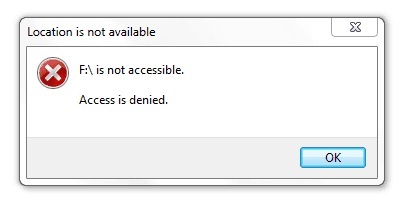If you’re getting the “Access Denied” error message when you try to access a website, it means that your browser is using different proxy settings or VPN instead of what’s really set on your Windows computer. There are a few things you can do to fix this:
- Check your browser’s proxy settings and make sure they match the ones set on your Windows computer.
- If you’re using a VPN, make sure it’s configured correctly and that your browser is set to use it.
- Try accessing the website from another computer or device, preferably one that’s not behind a proxy or VPN. This will help you rule out whether the problem is with your Browser or Windows settings.
If you receive the “Access Denied” error message when you try to access a website, it means that your browser is using different proxy settings or VPN than what is set on your Windows computer. To fix this, you will need to change your proxy settings or VPN back to what is set on your Windows computer.
To change your proxy settings in Internet Explorer, go to Tools > Internet Options > Connections > LAN Settings. Make sure that the “Use a proxy server for your LAN” box is unchecked and click OK.
To change your proxy settings in Google Chrome, go to Settings > Show advanced settings… > Change proxy settings…. Make sure that the “Use a proxy server for your LAN” box is unchecked and click OK.
To disable your VPN connection, go to Control Panel > Network and Internet > Network Connections. Right-click on your VPN connection and select “Disable”.
Follow us on: Instagram
If you are facing the same error on the web browser when you are trying to open a website, then hope this video will help you. – Access Denied Chrome Browser