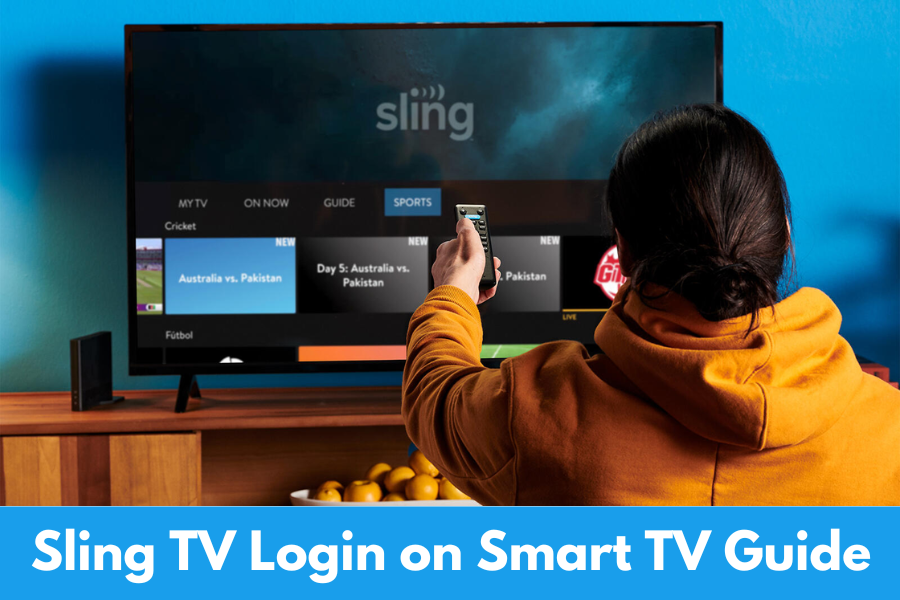The Click Times: In today’s world, streaming services like Sling TV have revolutionized the way we watch television. Whether you’re watching your favorite shows, sports, news, or on-demand content, Sling TV provides a variety of programming options, all without the need for a traditional cable subscription. One of the best ways to enjoy Sling TV is by streaming it directly on your Smart TV. This article will guide you through the process of logging into your Sling TV account on your Smart TV, setting up the app, troubleshooting common issues, and offering a conclusion on the benefits of using Sling TV on your Smart TV.
What is Sling TV?
Before diving into the specifics of how to set up Sling TV on your Smart TV, it’s helpful to understand what Sling TV is. Sling TV is an internet-based television service that offers live TV, on-demand movies, and shows, much like a traditional cable or satellite subscription, but through streaming over the internet. It allows you to access a wide range of channels, including ESPN, AMC, CNN, HGTV, and many more. Sling TV offers a range of subscription packages, making it highly customizable according to your entertainment needs.
The convenience of Sling TV lies in its accessibility on various devices, including Smart TVs, smartphones, computers, and streaming devices like Roku and Amazon Fire TV. In this guide, we’ll focus specifically on logging into Sling TV on Smart TVs, providing step-by-step instructions to help you get started quickly.
Setting Up Sling TV on Your Smart TV
Setting up Sling TV on your Smart TV is a straightforward process, but there are some key steps you need to follow to ensure the app is installed and functioning properly.
Step 1: Ensure Your Smart TV is Compatible
Before you begin, it’s important to ensure that your Smart TV is compatible with the Sling TV app. Sling TV works with a variety of Smart TVs, including those from brands like Samsung, LG, Sony, and Vizio, as well as models with Roku or Android TV built-in. The first step is to check that your Smart TV supports the Sling TV app.
- Samsung Smart TV: Samsung TVs running on Tizen OS can download the Sling TV app from the Samsung Smart Hub.
- LG Smart TV: LG Smart TVs with WebOS also support the Sling TV app, available through the LG Content Store.
- Sony Smart TV: If you have a Sony TV running on Android TV, you can access Sling TV through the Google Play Store.
- Vizio Smart TV: Vizio Smart TVs with SmartCast can access Sling TV through the app store.
If your Smart TV supports Sling TV, proceed to the next step.
Step 2: Install the Sling TV App
Once you’ve confirmed that your Smart TV is compatible with Sling TV, the next step is to download the app.
For Samsung Smart TVs (Tizen OS):
- Press the Home Button: Press the Home button on your remote to open the Smart Hub.
- Navigate to the Apps Section: In the Smart Hub, navigate to the Apps section and search for “Sling TV.”
- Download and Install: Once you find the Sling TV app, select it and click the “Install” button. The app will be installed on your TV.
- Launch the App: After installation, you can launch the Sling TV app directly from your Smart Hub or Apps menu.
For LG Smart TVs (WebOS):
- Press the Home Button: Press the Home button on your remote to bring up the LG menu.
- Open the LG Content Store: Navigate to the LG Content Store and search for “Sling TV.”
- Install the App: Select Sling TV from the search results and click “Install.”
- Launch the App: Once the app is installed, it will appear in your app list, and you can open it directly from there.
For Sony Smart TVs (Android TV):
- Press the Home Button: Press the Home button on your Sony remote.
- Open Google Play Store: From the home screen, open the Google Play Store.
- Search for Sling TV: In the Play Store, search for the “Sling TV” app.
- Download and Install: Click on the Sling TV app in the search results and select “Install.”
- Launch the App: Once the app is installed, it will be available in your app menu for easy access.
For Vizio Smart TVs (Smart Cast):
- Press the Home Button: Press the Home button on your remote to open the Vi Smart Cast menu.
- Search for Sling TV: Navigate to the App Store and search for “Sling TV.”
- Install the App: Select Sling TV and click “Install.”
- Launch the App: Once the app is installed, you can access it directly from the Smart Cast home screen.
Step 3: Login to Your Sling TV Account
After installing the Sling TV app on your Smart TV, the next step is to log into your account. To log into Sling TV on Smart TV, follow these steps:
- Open the Sling TV App: From your Smart TV’s main screen, open the Sling TV app.
- Select “Login”: When you open the app for the first time, you will be prompted to log in. Select the “Login” button.
- Enter Your Email and Password: On the login screen, you will need to enter the email address and password associated with your Sling TV login account. Make sure you enter your credentials accurately.
- Email Address: This is the email you used when you created your Sling TV account.
- Password: Enter the password you selected during the sign-up process. If you can’t remember your password, click the “Forgot Password” link to reset it.
- Signin: After entering your credentials, click “Sign In.” The app will authenticate your login and grant you access to your Sling TV account.
- Start Watching: Once you’re logged in, you can start watching live TV, on-demand content, and access your personalized account settings.
Step 4: Customize Your Sling TV Experience
Once logged in, Sling TV allows you to customize your viewing experience. You can manage your subscription, choose additional add-ons (such as sports, news, or movies), and browse content by category. The interface on Smart TVs is intuitive, allowing you to search for specific shows, channels, and movies.
Troubleshooting Common Sling TV Login Issues on Smart TV
While setting up Sling TV on your Smart TV is typically a smooth process, you may occasionally encounter some issues. Below are common troubleshooting steps for resolving login or setup problems on Smart TVs.
Issue 1: Incorrect Login Credentials
Problem: You may enter the wrong email address or password when trying to log into your Sling TV account.
Solution:
- Double-check the email and password you’ve entered. Ensure that your email is correct and there are no typos.
- If you’ve forgotten your password, use the “Forgot Password” option to reset it. You’ll receive an email with instructions on how to reset your password and regain access to your account.
Issue 2: Sling TV App Not Showing on Your Smart TV
Problem: The Sling TV app may not be available in the app store on your Smart TV, or it may fail to install.
Solution:
- Ensure that your TV model is compatible with the Sling TV app. Older Smart TVs may not support the app.
- Make sure your TV’s software is up to date. Sometimes, updating the TV firmware can resolve issues with app compatibility.
- Try restarting your Smart TV and then reinstalling the app from the app store.
Issue 3: App Freezing or Crashing
Problem: The Sling TV app may freeze or crash during use.
Solution:
- Try restarting the Sling TV app by closing and reopening it.
- If the problem persists, restart your Smart TV by turning it off and on again.
- Ensure that you have the latest version of the Sling TV app installed on your Smart TV.
Issue 4: No Sound or Video
Problem: You may experience issues with sound or video while using the Sling TV app on your Smart TV.
Solution:
- Check your TV’s audio settings to ensure the volume is turned up and not muted.
- Verify that your internet connection is stable. A slow or interrupted connection can affect video and audio playback.
- If you’re using an external sound system (such as a sound bar or home theater system), ensure that it is correctly connected and configured.
Issue 5: Connection Problems
Problem: If you cannot stream content from Sling TV, it might be due to connectivity issues.
Solution:
- Check your internet connection. Make sure that your Smart TV is connected to the internet, either via Wi-Fi or Ethernet.
- If you’re using Wi-Fi, try restarting your router or connecting your Smart TV to the internet via a wired Ethernet connection for better stability.
- Test other streaming services to determine if the issue is specific to Sling TV or a broader network problem.
- If you encounter any issues contact sling tv customer support for assist.
Conclusion
Setting up Sling TV on your Smart TV is a simple and straightforward process that allows you to enjoy a wide variety of live TV, movies, and on-demand shows. By following the steps outlined in this guide, you should have no trouble logging into your Sling TV login account and accessing your content on your Smart TV. Whether you have a Samsung, LG, Sony, or Vizio Smart TV, the app installation and login process are similar, ensuring that you can easily enjoy Sling TV’s offerings.