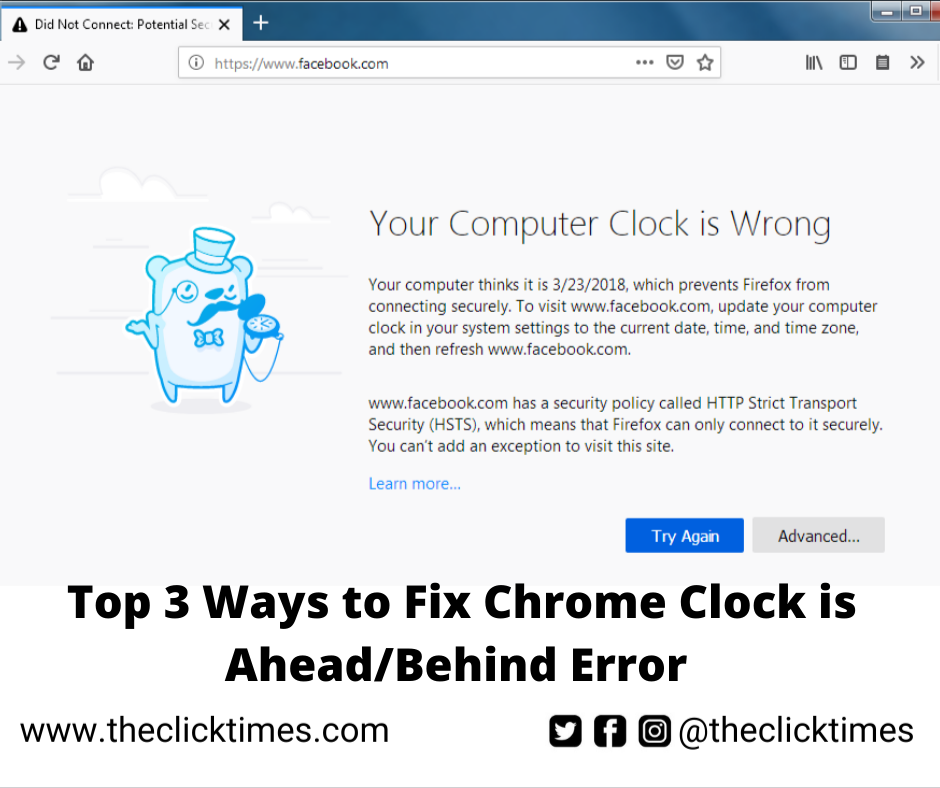Although the Chrome web browser keeps getting better and better, it is normal to encounter occasional problems when using it on your computer. Don’t worry if you try to visit a website and get an error message that says “Chrome clock is ahead” or “Chrome clock is behind”. It is fixable and we are going to teach you how to fix the error in this post.
Typically, Chrome shows this error when there is a problem with your PC date and time settings. However, you can also attribute the error to other factors. Below we’ve covered everything you need to know to fix the ‘Chrome clock is ahead’ error.
1.FIX INCORRECT DATE AND TIME ON YOUR PC
Security certificates help your browser keep you safe on the internet.If your device’s (mobile or PC) date is incorrect, it could muddle up Chrome’s ability to verify a website’s security certificates.That is another reason why you would see the ‘Chrome clock is ahead‘ error on your computer screen.To fix it, simply adjust your computer’s time and date.
Step 1: Rightclick the date and time section on your computer’s taskbar.
Step 2: Select ‘Adjust date/time’ option.
That redirects you to the ‘Date and Time’ section of the Windows Settings menu.
Step 3: If your PC’s date and time are incorrect, toggle off the ‘Set time automatically’ option.
Step 4: Under the ‘Set time and date manually’ option, tap the Change button.Proceed to set your system’s date and time by entering the correct time information.
Alternatively, you can simply synchronize your PC time with the Windows Time server. This way, you can be sure that you have a current and accurate time/date on your computer. To do this, simply tap the “Don’t sync” button in the “Sync clock” section of the “Date and time” settings menu.
You can find the same solution in the form of video – Your clock is ahead Google Chrome / Your clock is behind Google Chrome
2.CLEAR BROWSER COOKIES AND CACHE
Temporary files (cached images and cookies) that store incorrect or outdated calendar and time information are sometimes responsible for the “Chrome clock is ahead (or behind)” error in your browser. Chrome may be getting the (wrong) time and date information from these files, so they need to be removed. That would force Chrome to fetch the date and time information from your computer. Deleting these temporary files might help fix this error. Here’s how to do it.
Step 1: Tap on the Chrome menu on the top right corner of the browser.
Step 2: Choose Settings. That will open the Chrome Settings menu in a new tab. Step 3: Expand the Advanced Settings menu.
Step 4: Next, select “Privacy and Security”.
Step 5: Click on Clear Browsing Data option.
Step 6: Tap the Time range drop-down button and change the time range to All times.
Step 7: Make sure the “Cookies and other site data and cached images and files” options are checked and then tap on the Clear Data button to continue.
This will delete all cookies and cache files from the browser. After the process, close Chrome Browser and restart your computer, the ‘Chrome clock is ahead/below’ error should no longer appear.
3.REPLACE CMOS BATTERY
If the Chrome browser keeps showing time errors after clearing cookies and cache and synchronizing your PC’s clock with the Windows Time Server, then it’s time to replace your PC’s CMOS battery. Most likely, this is the reason why your PC’s clock keeps crashing or restarting.
A CMOS battery is different from the regular battery that powers your laptop. It’s a small battery, usually located on your PC’s motherboard, that’s responsible for maintaining the time, date, and other system settings on your computer. Have you ever wondered how your computer works? Does the date and time stay correct even if you turn it off or remove the battery? Yes, the CMOS battery is responsible for this.
If that fails, your computer, as well as some software, will load with one error or another. “Chrome clock is advancing” or “Chrome clock is declining” errors are good examples.
However, replacing the CMOS battery requires some tools and technical knowledge. It is recommended that you take your PC to a professional computer technician or certified/trusted repair center.
4.TO AN ERROR-FREE CHROME
The ‘Chrome clock is ahead/behind’ is mainly due to incorrect clock time on your computer. Adjust your PC’s clock settings or try other troubleshooting tips mentioned above to clear the error message and use Chrome to browse your favorite websites like GuidingTech (wink) without any issues. If these fixes don’t work, then you should contact the administrator of website you are trying to visit as an expired SSL certificate could also cause this error.