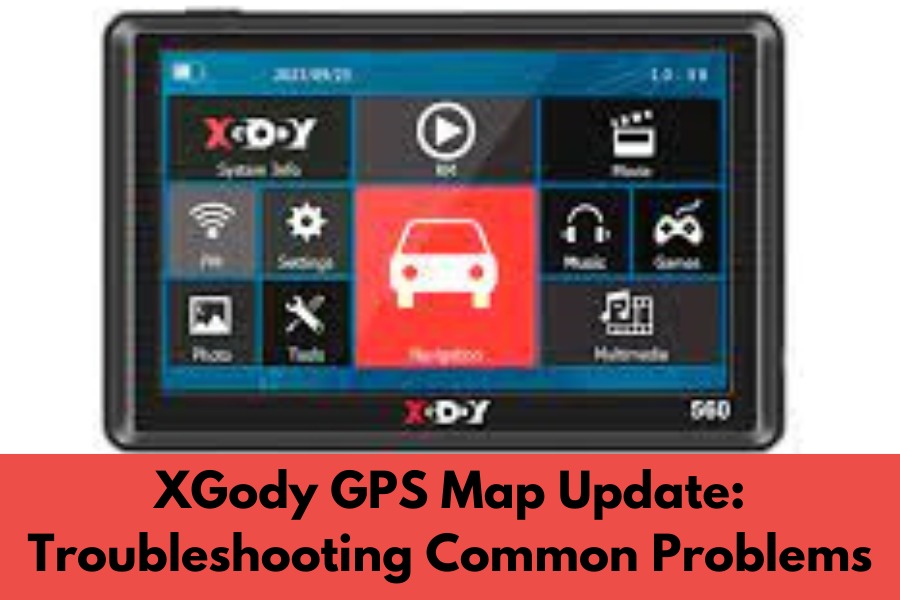Updating the maps on your XGody GPS device is important to ensure accurate and up-to-date navigation. However, you may encounter some common problems during the map update process. Here are steps to troubleshoot and resolve the main issues with XGody GPS map updates:
1. Insufficient Storage Space:
Problem: One common issue is not having enough storage space on your device to accommodate the updated maps.
Solution: Free up storage space by deleting unnecessary files, such as old maps, unused applications, or media files. Consider using an SD card to expand the storage capacity of your XGody GPS device if supported. You may need to transfer existing maps to the SD card to create space for the new map update.
2. Slow Internet Connection or Download Failure:
Problem: Slow internet connection or interrupted downloads can cause map update failures.
Solution: Ensure you have a stable and reliable internet connection. Connect to a high-speed Wi-Fi network or use a wired connection if available. Avoid downloading large files during the update process, as it may slow down your internet connection. Restart the update process if the download fails and try again. Consider performing the update during off-peak hours when internet traffic is lower.
3. Compatibility Issues:
Problem: Incompatibility between the downloaded map update and your XGody GPS device can occur, leading to installation errors or malfunctions.
Solution: Double-check that you have downloaded the correct map update specifically designed for your XGody GPS device model. Ensure that the map update is compatible with the firmware version of your device. If compatibility issues persist, contact XGody customer support for assistance or check their website for any available firmware updates for your device.
4. Update Installation Errors:
Problem: Errors may occur during the installation of the xgody map update, preventing it from completing successfully.
Solution:
Restart the GPS device:
Power off and then restart your XGody GPS device. Try the update process again after the restart.
Factory Reset:
If the update continues to fail, perform a factory reset on your GPS device. Note that this will erase all saved settings and data on your device, so make sure to back up any important information before proceeding.
Format SD Card: If you are using an SD card for the map update, try formatting it in your GPS device or a computer. This can resolve any potential file system errors that may be causing the installation errors.
5. GPS Software Update:
Problem: In some cases, updating the maps may also require updating the GPS software on your XGody device.
Solution: Check for any available software updates specifically for your XGody GPS device model. Visit the XGody website or contact their customer support to ensure that you have the latest firmware version installed. Install any necessary software updates before attempting to update xgody gps maps.
6. Contact XGody Support:
Problem: If you have tried the above solutions and are still experiencing issues with the map update process, it is recommended to contact XGody customer support for further assistance.
Solution: Reach out to XGody’s customer support through their website, email, or phone. Explain the problem you are facing in detail, provide your device model and any error messages received. Their support team will be able to guide you through additional troubleshooting steps or provide specific solutions to resolve the issue.
What is the solution of Problems of XGody Gps Map?
To address the problems associated with XGody GPS maps, here are some potential solutions:
Update the Maps:
Regularly update your XGody GPS maps to ensure you have the latest map data. Visit the official XGody website or use the provided software to check for available map updates. Follow the instructions provided by XGody to download and install the updates onto your device.
Verify Compatibility:
Ensure that the maps you are using are compatible with your specific XGody GPS device model. Check the compatibility information provided by XGody or contact their customer support for assistance. Using maps specifically designed for your device can help improve accuracy and performance.
Seek Alternative Maps:
Consider using supplementary navigation tools or apps that offer more up-to-date and accurate map data. There are various reputable GPS navigation applications available for smartphones that provide real-time updates, traffic information, and dynamic routing options. These apps can complement your XGody GPS device and enhance your navigation experience.
Report Errors:
If you come across errors or inaccuracies in the XGody GPS maps, consider reporting them to XGody customer support or through their official channels. Providing feedback about specific map issues can help XGody improve their map data and release more accurate updates in the future.
Combine with Real-Time Traffic Information:
To get over the drawback of XGody GPS maps not having real-time traffic data, think about using different apps or services that do. These apps can give you information about the current traffic situation, alternate routes, and predicted arrival times.
Upgrade Your Device:
If you frequently encounter problems with XGody GPS maps and are unsatisfied with the overall performance, you may consider upgrading to a more advanced GPS device with better map data and features. Research and compare different GPS brands and models to find one that suits your specific navigation needs.
Contact XGody Support:
If you continue to have issues using XGody GPS maps, it is advised that you get in touch with XGody support. Give them specific details about the problems you’re having, including the model of your device and the maps’ version. Further assistance and advice catered to your needs can be obtained from their support staff.
Follow us on : Instagram