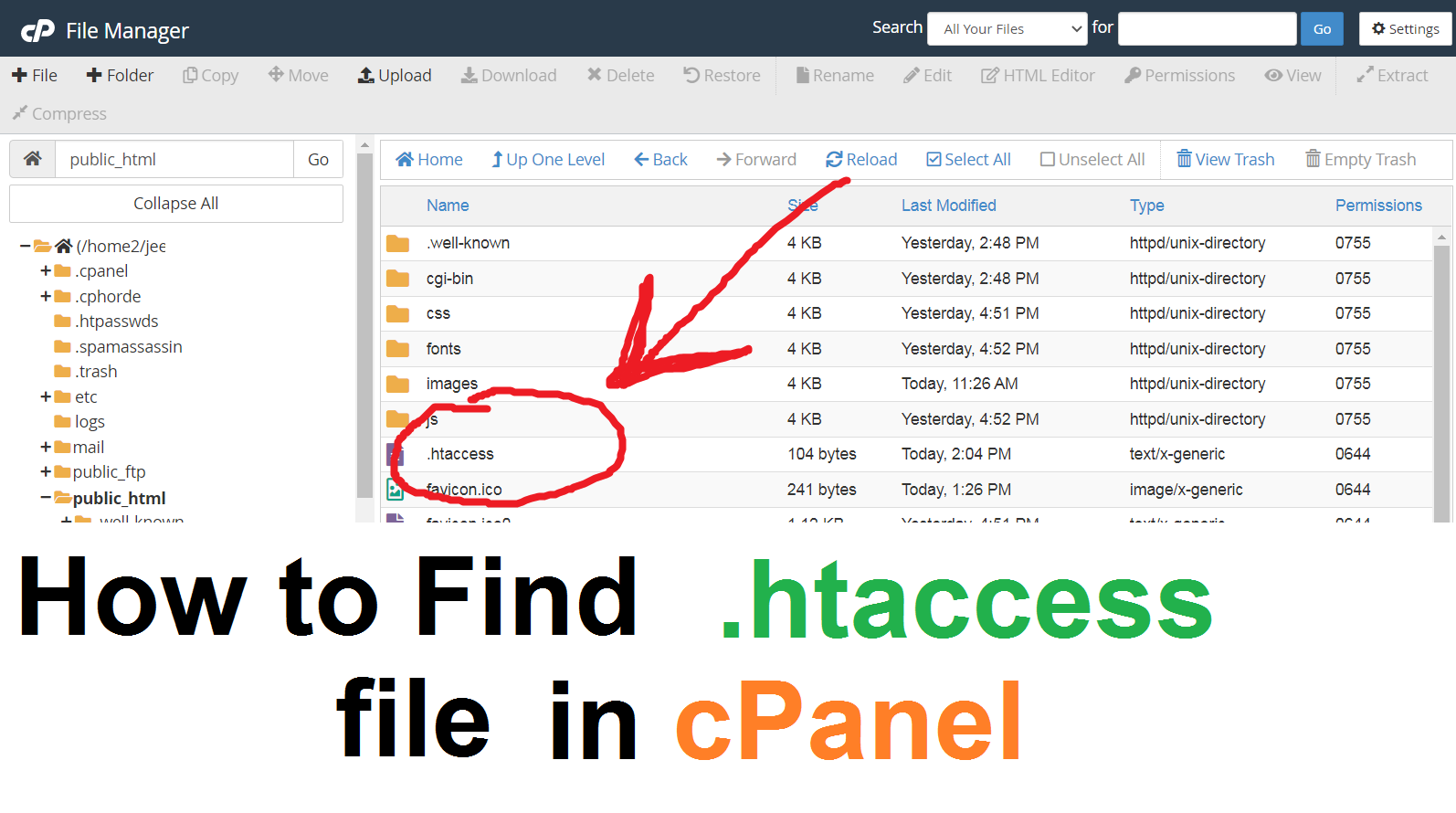The Click Times: The .htaccess file is a configuration file used by the Apache web server to control various aspects of a website’s behavior. It stands for “hypertext access” and is a powerful tool that allows website owners to modify server settings without directly editing the main server configuration file. Here is a comprehensive overview of what the .htaccess file is, how to use it, and its capabilities: htaccess file not showing in cpanel
- Purpose of .htaccess: The .htaccess file enables website administrators to override specific server configurations for a particular directory or website. It provides a flexible way to control access permissions, handle redirects, rewrite URLs, enable compression, set custom error pages, and more. It allows for fine-tuning server behavior on a per-directory basis.
- File Location: The .htaccess file resides in the root directory of a website, and it affects all the files and directories within that specific directory and its subdirectories. It operates by reading and interpreting its directives whenever a request is made to the server.
- Creating an .htaccess File: To create an .htaccess file, you can use a text editor and save the file with the name “.htaccess” (including the dot) on your local machine. Ensure that the file is saved in plain text format without any file extension.
- File Permissions: When uploading the .htaccess file to your web server, ensure that the file permissions are set correctly. Generally, the file should have the permissions set to 644, which means the owner can read and write, while others can only read the file.
- Syntax and Directives: The .htaccess file uses a specific syntax for its directives. Each directive begins with a keyword, followed by the directive’s parameters and values. Directives are usually separated by line breaks. Some common directives include:
- RewriteEngine: Enables URL rewriting and redirecting.
- RewriteRule: Allows rewriting of URLs based on specified patterns.
- Redirect: Performs HTTP redirects.
- ErrorDocument: Sets custom error pages for different HTTP status codes.
- AuthType/AuthName/AuthUserFile: Handles authentication and password protection.
- Order/Allow/Deny: Controls access permissions for specific IP addresses or groups.
- Examples of .htaccess Usage: Here are a few common use cases for the .htaccess file:
- Setting up URL redirects for SEO purposes.
- Enabling website compression to improve performance.
- Password protecting specific directories or files.
- Customizing error pages to provide a better user experience.
- Blocking access to specific IP addresses or bots.
- Enabling caching of static resources to speed up page loading.
- Testing and Troubleshooting: After creating or modifying the .htaccess file, it’s essential to test your website thoroughly to ensure that the changes are working as intended. If you encounter any issues, check for syntax errors, typos, or conflicts with other directives. It’s recommended to make backups of your .htaccess file before making any changes, so you can easily revert to a previous version if needed. Click on how to find htaccess file.
Note: The usage and capabilities of the .htaccess file may vary depending on your web hosting environment and server configuration. Some hosting providers may have restrictions or disable the use of certain directives for security reasons. It’s always advisable to consult the official Apache documentation or seek assistance from your hosting provider for specific details or advanced configurations.
The .htaccess file is a valuable tool for website administrators, allowing them to customize and control various aspects of their website’s behavior. Understanding its usage and directives empowers you to make server-level modifications efficiently, enhancing the functionality and security of your website.