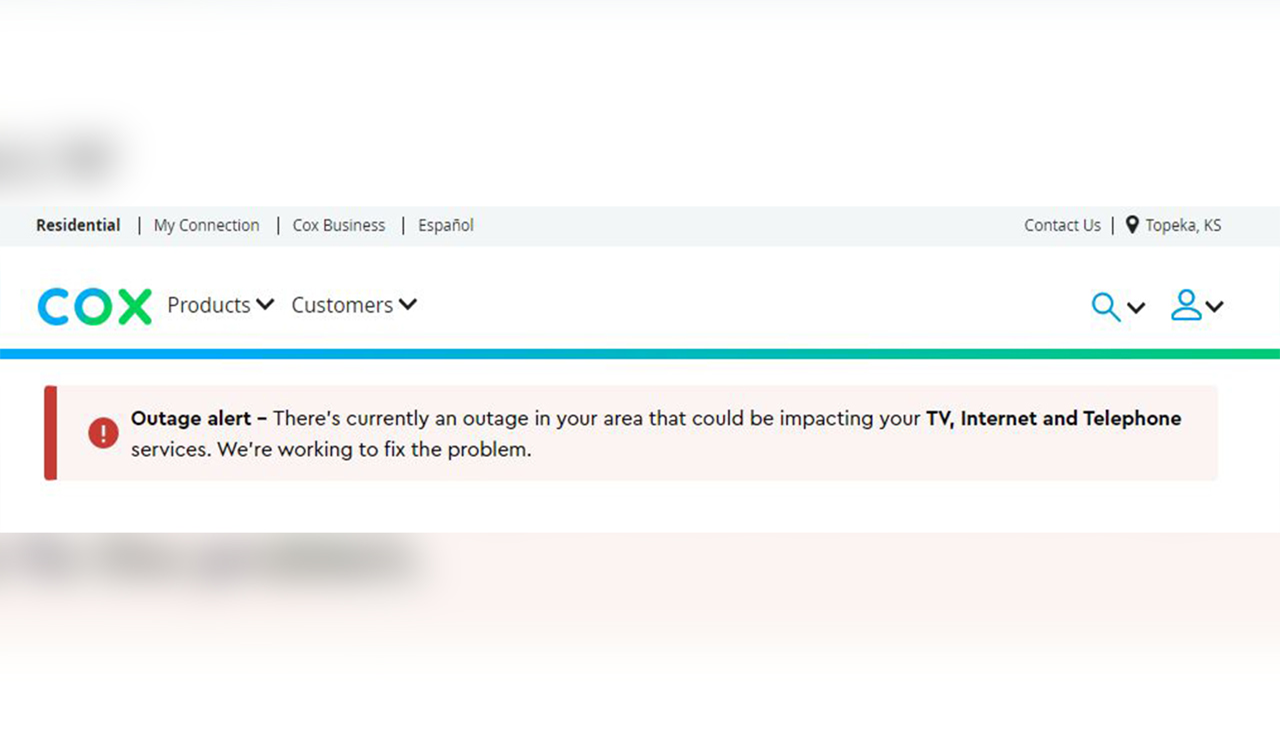If your Cox Internet isn’t working, there can be a problem with your modem or router, outages in your neighbourhood, or both. You can take a number of actions to troubleshoot and find the root of the issue. They include looking for power outages nearby, setting your modem and router to factory settings, and making sure all of your cables are connected properly. Also, it’s crucial to confirm that your device’s security settings are set up correctly. In this blog post, we’ll discuss some simple steps you can take if your Cox Internet is not working.
Check the Power
If your Cox internet is not working, start by verifying that the power to your modem and the router is on. You should carefully check to see if your wires are secure, and if you’re using a power strip or surge protector, make sure they are also on. Sometimes all you need to do to restore the connection is to power cycle your modem and router. This solution can help to solve any minor problems that might be making your Cox internet not work.
Check Your Modem and Router
Your modem and router are the devices that enable you to access the internet. If they aren’t working properly, then your internet won’t work either. To make sure they’re in good condition, take the following steps:
• Check the power cables to ensure they are firmly connected to both the modem and the wall outlet.
• Reset your modem by unplugging it for 30 seconds, then plugging it back in.
• Check the lights on the modem to see if they are lit. Most modems have a power light, an internet light, and a wireless light. If any of these lights are not lit, there may be an issue with your modem.
• Reset your router by unplugging it for 30 seconds, then plugging it back in.
• Check your router settings by logging into your router’s web-based interface. If you’re unsure of how to do this, refer to your router’s manual or contact your ISP for assistance.
• Ensure that the correct password is being used to access the network.
• Make sure that your router is set up correctly to connect to the internet. If you’re unsure of how to do this, refer to your router’s manual or contact your ISP for assistance.
Check for Obstructions
If your Cox Internet is not working, you may have an obstruction preventing your signal from reaching its destination. Check for any physical obstructions that could be blocking the signal from getting to your router or modem. Make sure there are no large furniture pieces, walls, or other objects blocking your modem and router from sending out a signal. Also, check for any nearby electronic devices that could be interfering with the signal. Move these devices away from your router and modem, as far as possible. If necessary, move your router or modem to another location in order to get better reception.
Check for Outages
If your Cox Internet isn’t working, you should check to see if there is a service outage in your area. Service outages can occur due to natural disasters, maintenance, and other unexpected events. To check for outages, visit the Cox website and select the “Outage Center” tab. Here you can enter your address to view outages in your area. If there is an outage, the estimated time of restoration will be displayed on the page. You can also check for outages by calling Cox customer support.
Check Your Settings
If all other methods of fixing your Cox Internet don’t work, the last thing you should do is check your settings. If you have a separate router and modem, first check your router settings. Make sure that the SSID, encryption type, and password are correct. If they’re not, you’ll need to contact your ISP for support.
Next, check the settings of your modem. Ensure that all of the cables are connected properly and that the lights on the modem are functioning as expected. Your modem should also be properly set up for Cox’s network. To do this, you’ll need to log in to the modem’s settings page. If you don’t know how to access this page, contact your ISP for help.
Finally, check your computer’s settings. Double-check that the Wi-Fi connection is enabled and connected to the correct network. You should also make sure that all security software is up-to-date, and that your computer’s firewall is not blocking access to the Internet.
If you’re still having trouble with your Cox Internet after checking these settings, contact customer support for further assistance. They can help you troubleshoot any remaining issues and get your connection back up and running quickly.
Restart Your Devices
You should unplug your modem and router, then plug them back in to restart them if your prior attempts to fix the issue with them have been unsuccessful. make sure the internet is working again.
Try restarting your laptop, computer, and any other internet-accessing devices if you’re still having problems. Holding down the power button on your tablet for a short period of time will turn it off. A short period of time later, press the power button to turn it back on.
Check to see if all of your devices have been restarted; if not, seek assistance from Cox customer support.
Cox Customer Support
If all else fails, you can contact Cox Customer Support for assistance. A customer service representative can help you determine the issue and provide advice on how to get your internet working again. Live Chat: Cox offers a live chat service where you can talk to a customer service representative in real-time. We offer the best customer service, You can contact the customer support team either by phone or email and are guaranteed a response within 24 hours. Furthermore, the customer support team is available 24/7 for any urgent matters that require immediate attention. Our goal is to ensure that customers get the help they need in a timely and professional manner. We offers a range of Cox Support services including technical support, billing assistance, and account management.